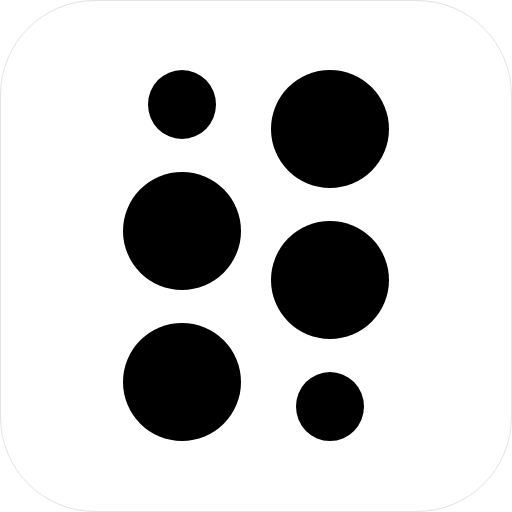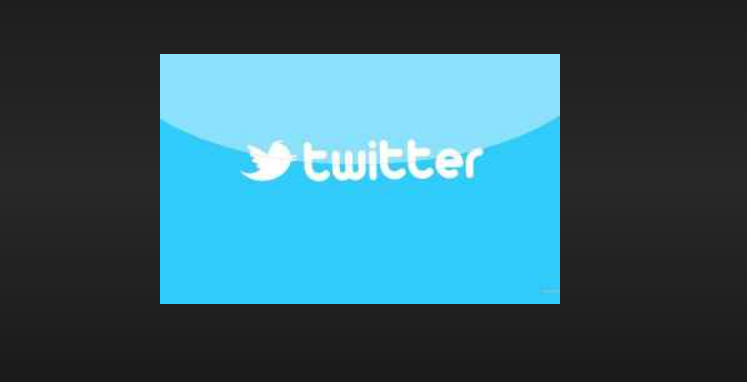Introduction:
Live Photos is a unique feature available on the iPhone that captures 1.5 seconds of video and audio before and after a photo is taken. This feature brings the captured photo to life, making it more engaging and memorable. While Live Photos are fantastic, converting them to videos can provide more flexibility in how they are used. In this blog post, we will take a look at the steps to convert Live Photos to videos on an iPhone.
Important Points:
Before we dive into the steps to convert Live Photos to videos, let’s go over some essential points you should keep in mind.
- Live Photos is a feature available on iPhones with iOS 9 or later.
- Live Photos is enabled by default on the iPhone. To disable or enable it, go to the Camera app and tap the Live Photos icon.
- To view a Live Photo, tap and hold on the photo in the Photos app.
- You can also edit Live Photos by applying filters, cropping, or adjusting the exposure.
- Converting a Live Photo to a video requires the use of a third-party app or software.
FAQs:
Can I convert Live Photos to videos without using a third-party app?
No, currently, there is no built-in feature to convert Live Photos to videos on the iPhone.
Will converting Live Photos to videos affect the quality of the photo?
No, converting a Live Photo to a video should not affect the quality of the photo.
Which third-party apps can I use to convert Live Photos to videos?
There are many third-party apps available on the App Store that can be used to convert Live Photos to videos. Some popular ones include Lively, Live Studio, and PicPlayPost.
Can I convert multiple Live Photos to videos at once?
Yes, some third-party apps allow you to convert multiple Live Photos to videos at once.
Pros:
- Converting Live Photos to videos provides more flexibility in how they are used. Videos can be easily shared on social media, emailed, or uploaded to video hosting platforms.
- Videos can be edited and cropped to highlight the best parts of the Live Photo.
- Videos can be played in a loop, creating a mesmerizing effect that can keep viewers engaged.
- Videos can be set to music or sound effects to create a more immersive experience.
Cons:
- Converting Live Photos to videos requires the use of a third-party app, which may come with a cost.
- Converting Live Photos to videos may take up more storage space on your iPhone.
- Some third-party apps may reduce the quality of the Live Photo during the conversion process.
Steps to Convert Live Photos to Videos on iPhone: There are many third-party apps available on the App Store that can be used to convert Live Photos to videos. In this blog post, we will be using the Lively app as an example.
Step 1: Download and Install the Lively App
- Open the App Store on your iPhone.
- Search for “Lively” in the search bar.
- Tap on the Lively app from the search results.
- Tap on the “Get” button to download and install the app.
Step 2: Open the Lively App
- Tap on the Lively app to open it.
- Allow the app to access your photos when prompted.
Step 3: Choose the Live Photo to Convert
- Tap on the Live Photo you want to convert.
- Tap on the “Select” button in the bottom right corner.
Step 4: Choose the Video Settings
- Choose the video length by sliding the bar to the desired length.
- Choose the video format by selecting either MP4 or GIF.
- Choose the resolution by selecting either HD or SD.
- Step 5: Add Filters and Effects (Optional)
- Tap on the “Filters” button to add a filter to your video.
- Tap on the “Effects” button to add sound effects to your video.
- Step 6: Convert Live Photo to Video
- Tap on the “Create” button to start the conversion process.
- Wait for the app to convert the Live Photo to a video.
- Once the conversion is complete, the video will be saved to your Camera Roll.
- Step 7: Share the Video
- Tap on the “Share” button to share the video via social media or email.
- Alternatively, you can save the video to your iPhone by tapping on the “Save Video” button.
Final Conclusion:
Converting Live Photos to videos on an iPhone is a simple process that can be done using a third-party app. There are many third-party apps available on the App Store that can be used to convert Live Photos to videos. Lively, Live Studio, and PicPlayPost are some of the popular ones. Converting Live Photos to videos provides more flexibility in how they are used, and videos can be easily shared on social media, emailed, or uploaded to video hosting platforms. However, converting Live Photos to videos requires the use of a third-party app, which may come with a cost, and may take up more storage space on your iPhone. Overall, converting Live Photos to videos is a useful feature that can add more life to your photos and make them more engaging and memorable.