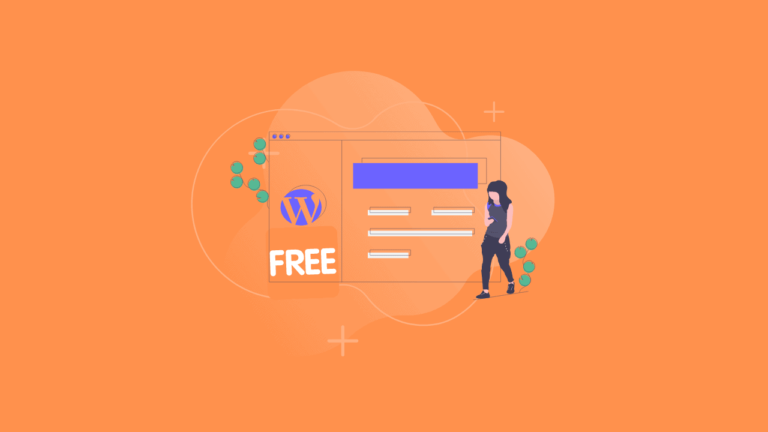How to Fix Malware Attack WordPress Website for Beginners(Personal Experience)
Fix Malware Attack on WordPress Website
You Got Malware Attack?
No Problem, Calm down, don’t panic.
In this post, I will share my personal experience, you can blindly follow my steps to avoid problem.
1. Backup Your Website & Database.
Take a backup of your website & Database.
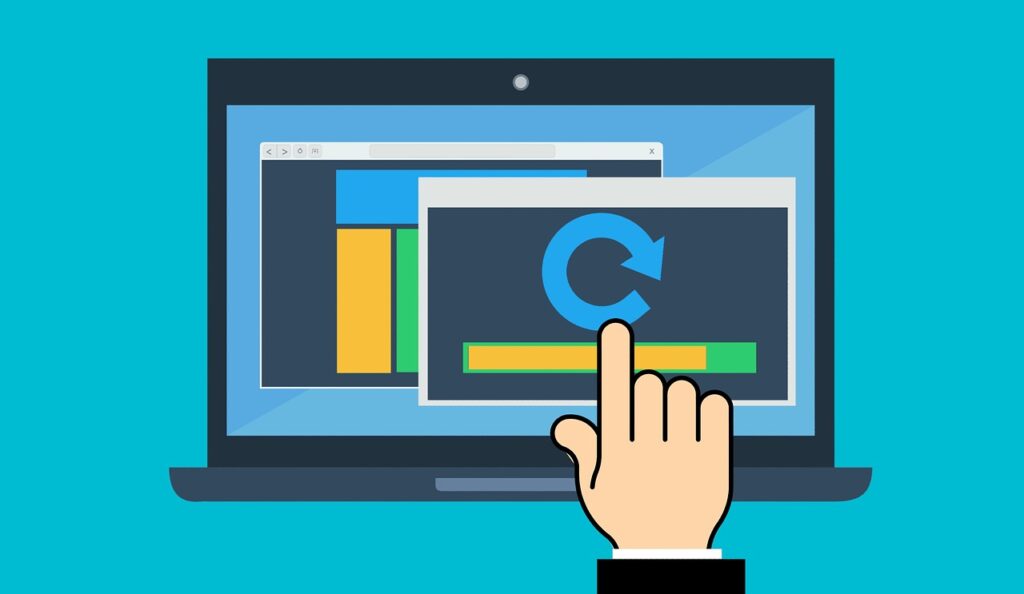
You can take Website backup via
- FTP(File transfer Protocol). Fix
- cPanel Backup – go to hosting company -> goto cPanel -> on search box type backup you will find Backup Wizard -> click on it and make a backup.
- Direct Backup in File Manager ( My Method) – Goto cPanel -> search File manager & click on it -> find where your website related files are then -> Click on Select all -> right-click compress option appear, click on it and download Compressed zip, 7z, Tar… format.
You can take Database backup via
- Go to cPanel -> type in the search box ” PHPMyAdmin ” -> under Database Section PHPMyAdmin click on it -> Find database name which is relevant to your website & click on it -> go to very last there will option named “check all” there will be a dropdown click n it & select on Export -> automatically format will be selected as SQL -> Click on Go
Tag: Fix Malware Attack on WordPress Website
There are Some Free & Paid plugins that might do backup stuff for you.
- UpdraftPlus WordPress Backup Plugin. Fix
UpdraftPlus (Recommended) – if you want to use Plugin for backup, use UpdraftPlus and i personally use it.
it has an option for cloud backup & cloud back is special just you need to login through google to authenticate to Google Drive, Dropbox, Google Drive, Amazon S3… to store a backup on the cloud.
Bypass all upload restrictions.
Zero dependencies. Click on the above link to know more.
- BackWPup – WordPress Backup Plugin.
Database Backup (needs mysqli)
WordPress XML Export
Generate a file with installed plugins
Optimize Database
Check and repair Database
File backup
Backups in zipping, tar, tar.gz format (needs gz, ZipArchive)
Store backup to a directory
Store backup to FTP server (needs FTP)
Store backup to Dropbox (needs curl)
Store backup to S3 services (needs curl)
Store backup to Microsoft Azure (Blob) (needs curl)
Store backup to RackSpaceCloud (curl)
Store backup to SugarSync (needs curl)
PRO: Store backup to Amazon Glacier (needs curl)
PRO: Store backup to Google Drive (needs curl)
PRO: Store backup to OneDrive (needs curl)
PRO: Store backup to HiDrive (needs curl)
Send logs and backups by email
Multi-site support only as a network admin
- WordPress Backup and Migrate Plugin – Backup Guard
Backup site – backup site as many times as you want
Backup files, database or both
Choose which folders to backup
Choose which database tables to backup
Restore site – restore backups whenever needed
Selective files or database restoration
Download backups – download your backups on your computer
Import backups – upload your backups to restore (no FTP required)
Multisite WordPress Network is supported
Backup cancellation – cancel the backup process
Explore backup or restore log files
Ability to specify custom exclude paths
Ability to exclude database tables
Live progress – precise progress of the current backup or restore
Upload to Dropbox
Scheduled site backups – setup automatic site backups
You are done with backup process. Fix
Tag: Fix Malware Attack on WordPress Website
2. Scan for the Virus or Malware Scripts.
- Go to cPanel -> In search box type SCAN -> Option appears Virus scanner Then click on it & start the virus scanner.
- Another method Contact Your Hosting Support they will do that for You. Fix
3. Remove the Virus or Malware Scripts.
- I know if you are dealing with this for the 1st time contact your Hosting Support & i Personally use NameCheap. They are very good at customer service & Response.
- If you want to do it by your self After scanning for a virus you will get all the details. In that find, file or Directory/folder which has malware or suspicious. Go To to file manager -> select on malware file/folder -> right-click & Delete it.
Caution – If you are not familiar with WordPress Core files or folders then please do not touch it. I Recommend you go with the 1st option of Contacting your Host.
Fix Malware Attack on WordPress Website
4. Accidental File Deletion.
In case, if you delete any of the WordPress file not to worry.
- Contact your Hosting support & ask for restoration of last back up file.
- If you want to do by your self Go to cPanel -> Click on the search box & type backup -> You will find the Backup option click on it and Restore your backup.
Facing Problem?
You Can Contact me regarding website issues. I will help you solve those issues for free( No need to pay anything) so, the contact button is given below.
Tag: Fix Malware Attack on WordPress Website
Popular Questions
how to remove malware from WordPress site?
WordPress site Malware Attack redirect how to fix?
How to fix wordpress site Malware Attack redirect?
How to fix wordpress Malware Attack?
Each and the solution of every question is this blog post – How to Fix Malware Attack on WordPress Website for Beginners(Personal Experience)
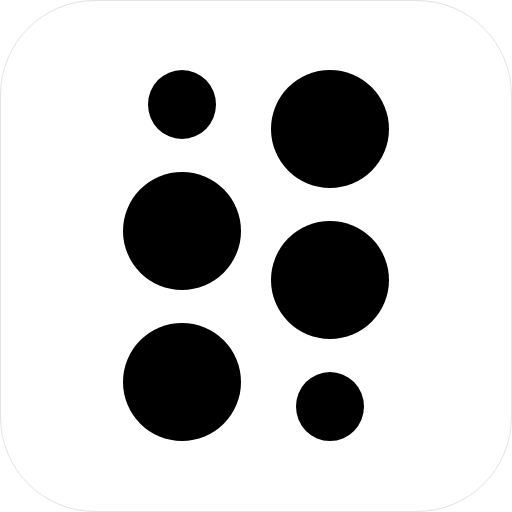
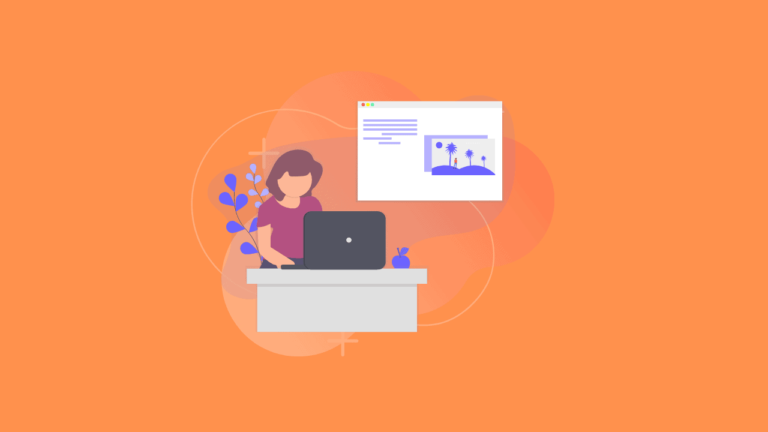

![[Best] Theme and Plugins for WordPress Blog](https://techerrorreport.com/wp-content/uploads/2020/04/Copy-of-Untitled-Design-12-1-768x432.png)